I discovered a neat trick that provides a dynamic look ahead to select items from a List
The other day, I spent some time searching via Google to find a simple way to quickly choose items from a list.
I saw several suggested techniques that would provide a look ahead capability for selecting items from an enhanced Drop-Down Box.
I was not satisfied with what I found.
Later, while I was working on my project, I noticed that as I entered a formula into Excel, Excel would then offer a list of suggestions.
That included both functions and Ranges.
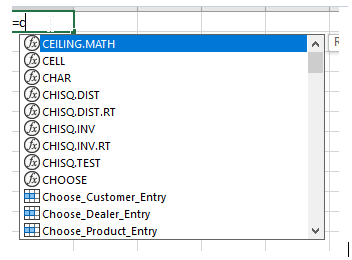
I then realized that I could take advantage of this auto-suggestion feature to get the look ahead functionality what I was looking for.
Using a special symbol, I generated a Range Name for each person in the List.
You can use different symbols to manage different lists.
For example, using a collection of Random Names:
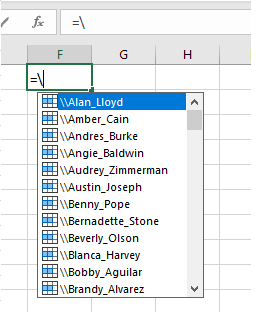
The list is referenced in alphabetical order.
Bill Jelen posted a YouTube showing how this technique can be used.
I have explored several special characters that can be used as the first Character for a Range Name.
This collection of characters will enable the development of various lists in a workbook.
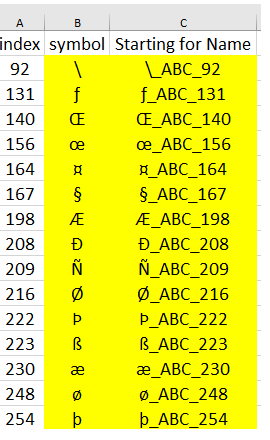
A special symbol is entered by using the Number Pad.
Hold Down the Alt Key and then type 0XXX.
As an aside, I use the following code snippet to selectively delete collections of Range Names.
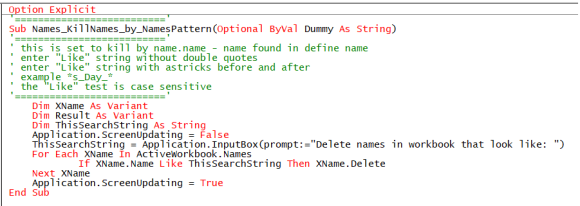
Here are links to the example Workbooks:
Contact me for more information:
alfred.vachris@gmail.com